Understanding GA4’s Default Channel Grouping For Marketers

Have you had this situation happen to you?
Your client asks why their social media traffic dropped 50% last month. You check Google Analytics 4 (GA4) only to discover the traffic didn't drop. It was just being categorized under a different channel.
Situations like these highlight why it’s important to understand GA4’s default channel groupings. This built-in classification system helps you better explain web traffic patterns to clients and makes data more accessible to stakeholders less familiar with GA4.
In this guide, we’ll explain how default channel groupings work in GA4, its strengths and limitations as a reporting tool and how you can customize them to better match your reporting needs. We’ll also show you how to use DashThis to visualize your traffic data more effectively.
Table of contents
- What is GA4 Default Channel Grouping?
- Why do default channel groupings matter in your reporting?
- Limitations of default channel groupings
- How to create a custom channel group in GA4
- How to use DashThis to visualize Channel Groupings in GA4
- A step-by-step guide to setting up your GA4 channel groupings approach
- Automate your GA4 channel grouping reports with DashThis
What is GA4 Default Channel Grouping?
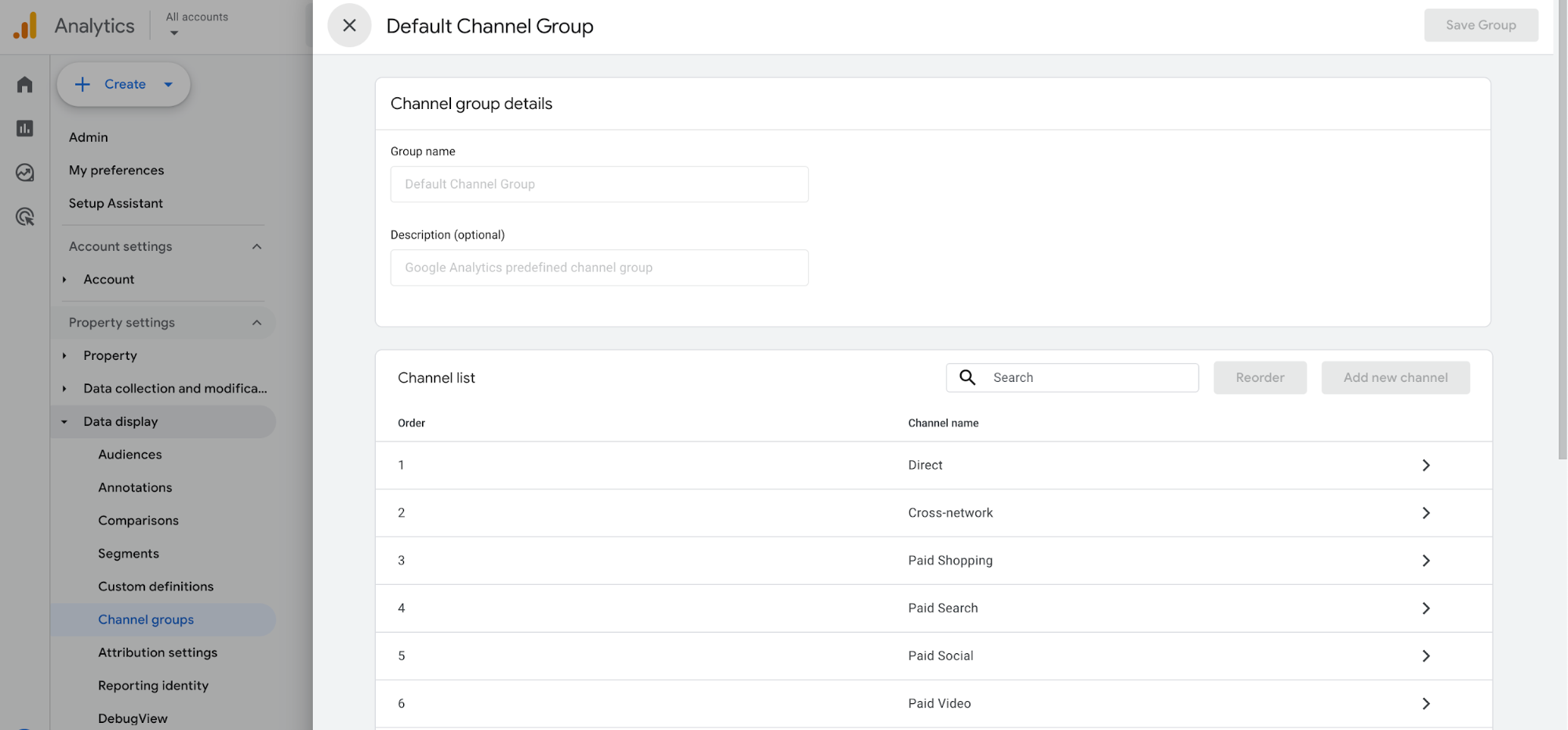
The default channel grouping in GA4 is its built-in data classification system that automatically sorts your website traffic into broad, easy-to-understand categories.
Instead of showing you a messy list of individual traffic sources, GA4 uses built-in rules to organize them into preset channels like Organic Search or Paid Social. Rather than sifting through messy individual source parameters from search engines, you can get a quick overview of which marketing channels drive your user acquisition efforts. This makes it much easier to understand where your visitors are coming from at a glance and guide your marketing strategy.
Where do I find default channel group data in GA4?
You’ll find this data within the Acquisition reports in Google Analytics 4. Specifically, look at:
User acquisition report:
Where to find it: Reports > Life cycle > Acquisition > Traffic acquisition
What’s it for: It focuses on new users and which marketing channels brought visitors to your site.
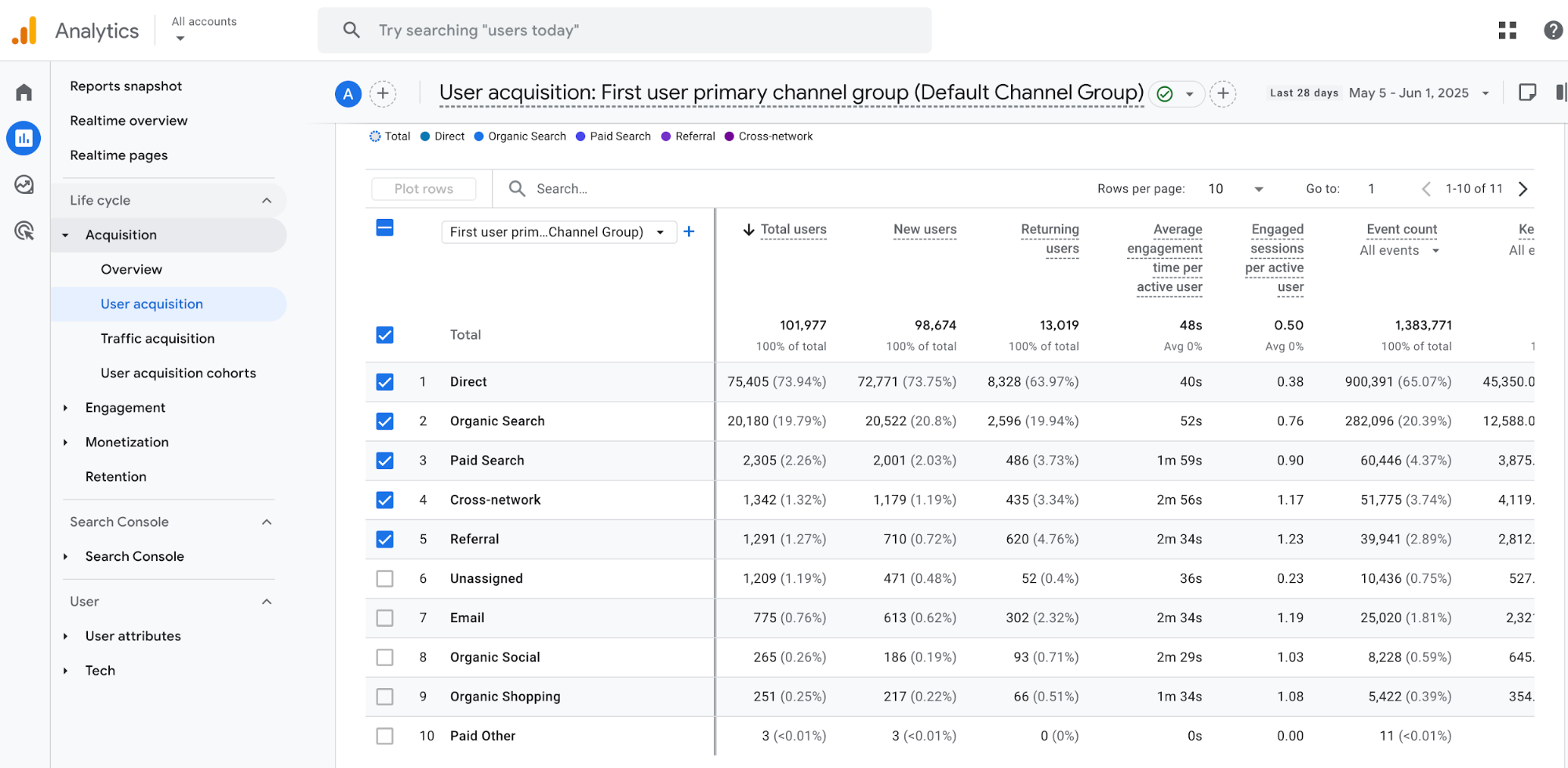
Traffic acquisition report:
Where to find it: Reports > Life cycle > Acquisition > User acquisition
What’s it for: It shows session-level data and how users reached your site.
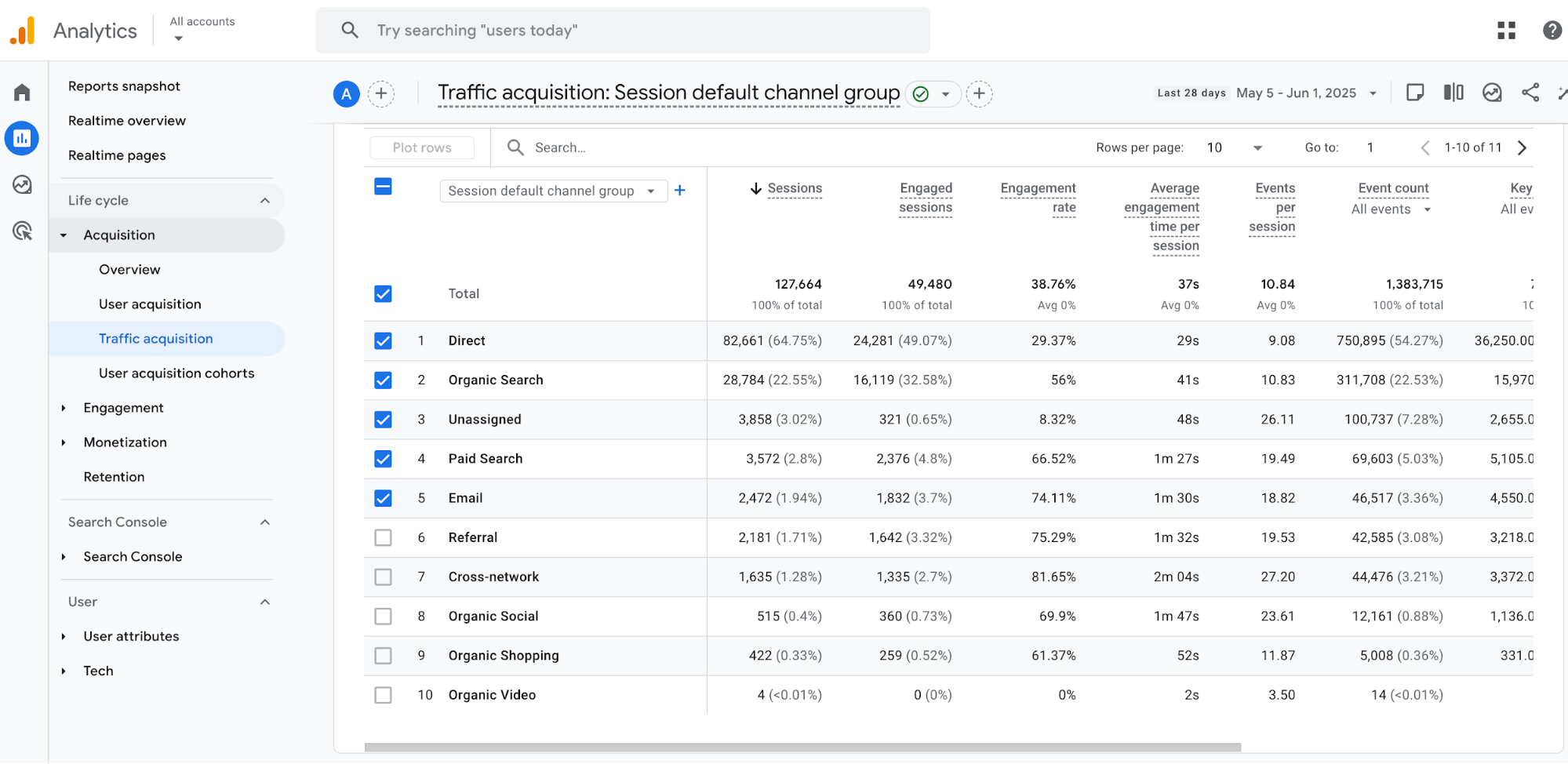
Overview of default channel descriptions in GA4
These channel groups return from Universal Analytics.
- Affiliates: Incoming traffic from your partner sites. This is perfect for measuring how well your affiliate programs perform.
- Direct: People typing your URL directly or using bookmarks to reach your site
- Display: Visitors clicking your banner ads or other visual advertising across the web
- Email: Essential for measuring email marketing ROI, traffic from your email campaigns and newsletters.
- Organic Search: People finding you naturally through search engines, like Google Search.
- Referral: Traffic from external websites linking to your site, or any non-paid link that doesn't match other channel categories.
Besides these familiar names from Universal Analytics, GA4 introduces new default options in channel groups, namely:
- Audio: Visitors coming from podcast or radio ad clicks. This channel group helps track users who discover your site from audio content and podcast network advertising.
- Cross-network: Traffic from ads that run across multiple platforms, such as running Google Ads traffic campaigns across multiple networks.
- Mobile Push: Traffic from mobile push notifications. Track these metrics to measure mobile app campaigns.
- Organic Shopping: Visitors coming from product listings on shopping sites like Amazon or eBay
- Organic Social: Traffic from your social media content
- Organic Video: People clicking through from non-sponsored video content, typically on YouTube, Vimeo or TikTok
- Paid Video: Traffic from your video ad campaigns. Think YouTube ads and similar platforms
- SMS: Traffic from your text message marketing campaigns
Discover more on how Google Analytics classifies website traffic sources here.
Why do default channel groupings matter in your reporting?
Default channel groupings in GA4 reporting are more than a way for GA4 to categorize data, they can also help in client reporting. Here’s a few ways this built-in classification feature can help.
Compare channel performance KPIs
Default channel groupings excel at providing a broad overview of performance metrics across your marketing channels. Use these reports to compare engagement and conversion metrics to better understand which channels are most effective for your business.
For example, use this data to answer questions like:
- What source brings us our most engaged users? Refer to engagement time, engaged sessions, and engagement rate.
- Which channel has the highest percentage of returning users versus new users?
- How do key event metrics differ between organic search and paid search efforts?
- Which campaign names have the highest conversion rates for specific key events? Compare both user conversions and how often each session leads to a conversion.
Reporting automation tools like DashThis can also help you compare channel performance KPIs across multiple marketing channels simultaneously. For example, our digital marketing report lets you compare SEO performance, PPC campaigns and much more in a single view, instead of combing through fragmented data from different platforms.
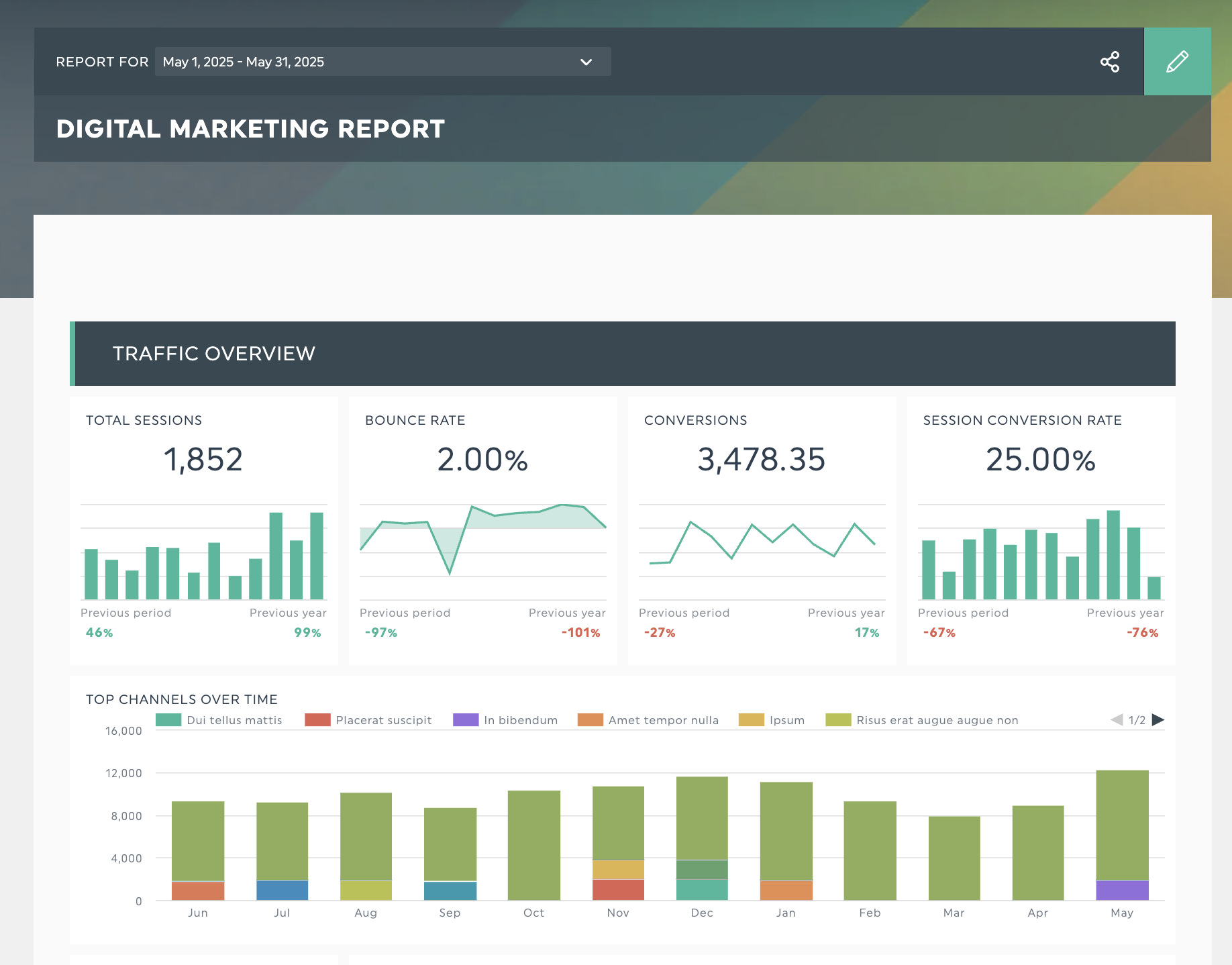
Get this digital marketing report template with your own data!
Track multi-channel journeys and attribution
According to Google's 2025 research, 8 in 10 online purchases involve multiple touchpoints before conversion. This holds true across B2C and B2B markets, where McKinsey data indicates customers engage with around ten different channels. A typical buyer might discover a product on Instagram, read customer reviews, browse competitor sites, and later return through a search engine or email campaign, though each person's path looks different."
Given the complexity of customer journeys, default channel groupings can serve as a key reference point for monitoring channel performance. This view helps you accurately attribute which channels drive conversions across your website.
Limitations of default channel groupings
While default channel groupings provide a good overview of your data, it falls short when you need a more in-depth look at your data. Let’s consider a few of its limitations.
Limited customization options
GA4's default channels follow Google's classification rules, but these preset categories may be too broad or not granular enough for your specific reporting needs. Katie Breaker, Director of Sales and Marketing at BirdieBall Golf, explains why they switched to custom channel groups in GA4:
We started using custom channel groups in GA4 once the default view stopped being useful. The preset channels lumped things together that weren’t actually related, like brand and non-brand search or influencer traffic and broad paid social. Once we built our own groups, the data made more sense, and the reporting got sharper. We could look at campaign types by intent, not just by platform, which helped us adjust spend faster and understand where conversions were really coming from.
GA4's default channels can misclassify traffic when visitors arrive through multiple referral sources, causing your data to become fragmented. Lindsay Marty, the Founder & CEO of Above the Bar Marketing, says:
For example, Facebook traffic often comes in under several different referrers—facebook.com, l.facebook.com, m.facebook.com—and if you don’t unify those under one clean channel, your performance data gets fragmented. I’ve used custom groups to fix exactly that issue, especially when presenting results to law firm partners who expect straightforward answers.
Inflexible reporting structure
Since GA4 locks its default data groups, you can't go back and fix how your historical data was organized if you discover a tracking problem or UTM parameter changes. This restriction affects your reporting accuracy and campaign tracking over time.
Creating custom channel groups helps you bypass GA4’s preset limitations, letting you analyze past analytics data accurately in custom reports while properly organizing future traffic sources.
Not suited for deeper data analysis
The limitations of default channel groups become clear when talking to marketing practitioners. Katie Breaker of BirdieBall Golf shares her experience:
The main reason to build them is control. If you want to answer deeper questions, like how a specific traffic type performs across time or how users from different sources behave after the click, you can’t do that with the defaults. You need to break the data down on your own terms, or you’ll miss what’s actually driving revenue.
Supporting this view, Heinz Klemann, Sales & Marketing Manager of BeastBI, says: “Basically, whenever you want more granular visibility into what’s driving performance beyond what GA4 gives you by default, it’s time to set up custom channel groupings.”
Fortunately, Google provides a solution to these limitations through custom channel groups in GA4. Let’s explore what these are and how to create one.
How to create a custom channel group in GA4
GA4 introduces Custom Channel Groups to help you create your own groups. Unlike GA4's default settings, custom channel groups can be applied to your reports retroactively, meaning you can analyze historical data using your new groupings.
There are two ways to start a new channel group:
- Begin with GA4's preset structure by copying the default channel group
- Build your own channel group
Follow these step-by-step instructions from Google on setting your own custom channel group.
Custom channel groups are flexible in GA4. You can use them to structure your main reporting GA4 dashboard or add targeted filters to any other report. Jason Rowe, Director and Founder of Hello Electrical shares how he uses the feature:
Custom channel groups in GA4 are a great way to organize and segment traffic from different sources. For example, I use them when I want to dive deeper into how different marketing channels, whether it’s social media campaigns, paid ads, or email, are contributing to our customer journey. They allow me to track specific efforts that may not be captured in the standard GA4 groups.
Yes, I absolutely use custom channel groups in our GA4 analysis. They’ve helped me answer key questions like, “Which specific email campaigns have resulted in the most appointments?” or “How do our paid search campaigns compare to organic search in terms of actual conversions?” This kind of granular data is essential for making smart decisions about where to allocate marketing resources.
How to use DashThis to visualize Channel Groupings in GA4
Creating custom channel groups is just the first step. The bigger challenge is turning these data points into relevant actionable insights for your clients.
Whether you're an agency marketer proving ROI to clients or an in-house analyst connecting traffic to business goals, GA4's interface makes it challenging to present marketing data effectively.
For example, combining organic traffic metrics from GA4 with keyword data from SEO tools such as Ahrefs and SEMRush reveals which keywords drive monthly organic traffic performance. This analysis connects specific keywords to business outcomes by tracking whether high-ranking commercial intent keywords attract converting users.
While GA4 can handle basic data reporting and analysis, it falls short when you need to combine channel data with metrics from other platforms. Tools like DashThis solve this by letting you visualize GA4 channel groupings alongside data from your other marketing platforms in one view.
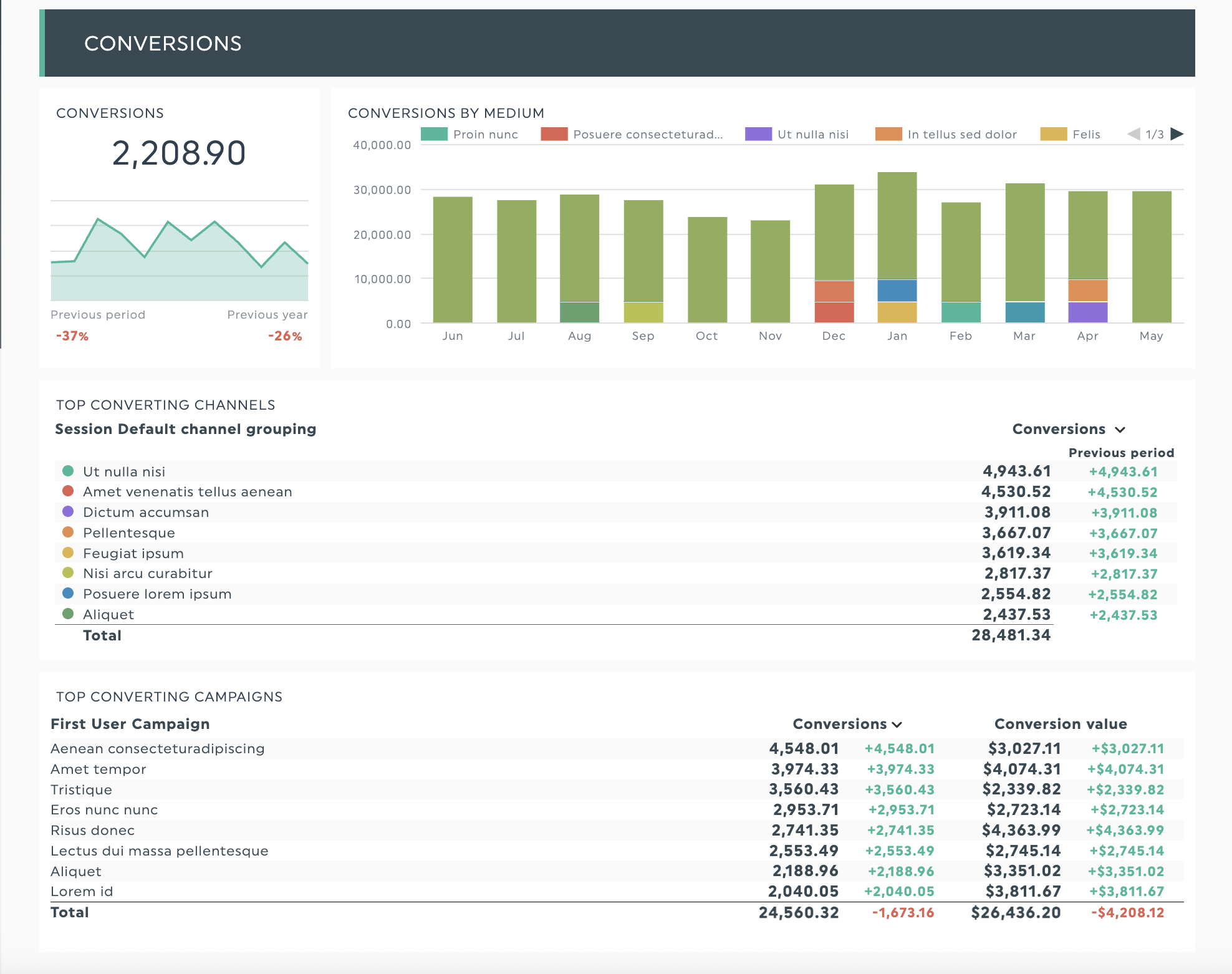
Get this GA4 report with your own data!
A step-by-step guide to setting up your GA4 channel groupings approach
Want to set up channel groupings in GA4? Let's break down this process into manageable steps.
Step 1: Plan your strategy and define goals
Start by auditing your current analytics setup. Review the past 3-6 months of your website data and document your most significant traffic sources. Your audit may reveal gaps between GA4's default categories and your client's valuable traffic sources.
For example, if you run both branded and non-branded paid search campaigns, GA4's default Paid Search grouping might be too broad. Consider separating these categories from GA4's default groupings to better track campaign performance and ad spend.
Next, list the key business questions channel groupings should answer, such as:
- How does organic search performance compare to paid search?
- Are our industry-specific landing pages bringing in the visitors you want?
- What percentage of conversions happen across multiple touchpoints?
Step 2: Create your tracking framework
With your needs mapped out, take these steps to build your tracking framework:
- Standardize UTM tracking across marketing campaigns with a naming convention. The image below provides a place to start.
- Use standard UTM parameters (utm_source, utm_medium, utm_campaign) to keep your GA4 data organized.
- Define clear rules for channel group hierarchy in your custom channel setup.
- Build a central document that team members can reference for tracking guidelines.
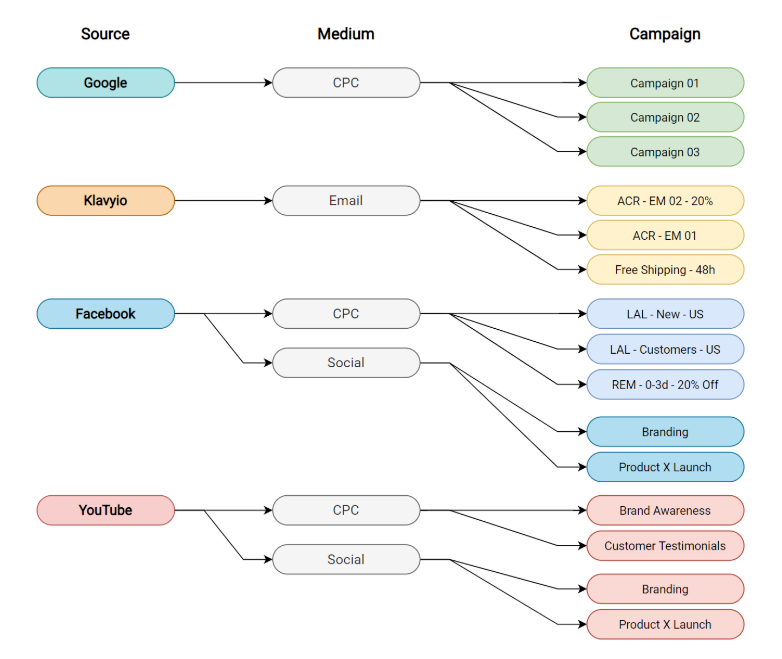
Image source: CXL
Need help building UTM parameters? Try DashThis's UTM code generator.
Step 3: Configure and test
When configuring your setup, pay special attention to these key areas:
Configure your custom channel groups in GA4:
- Go to Admin > Property Settings > Custom Channel Groups
- Choose between copying an existing channel group or creating a new one
- Arrange your channel rules in priority order
- Define specific conditions for each channel
Alex Kratko, CEO of Snov.io, highlights some common pitfalls to watch for when setting up channel groups.
Misordering channels is a common trap. GA4 evaluates rules top-down, so placing broad channels (e.g., "Social") above specific ones (e.g., "Paid Instagram") can misclassify traffic. Regex errors are another culprit; an incomplete pattern (e.g., facebook instead of .facebook.) may exclude valid sources. Also, standard GA4 properties allow only two custom groups, so over-customization can exhaust your quota.
I suggest starting by auditing "Unassigned Traffic” in Acquisition reports to identify misfit sources. Use regex for flexibility (e.g., source contains facebook AND medium matches (cpc|paid)). Always test rules in GA4's DebugView and set a default "Catch-all" channel to minimize unassigned data.
Step 4: Maintain and optimize
Your channel grouping strategy should evolve with your client’s business. Establish these ongoing practices:
- Schedule quarterly reviews of your tracking setup
- Document changes to custom channel groups and UTM parameters
- Cross-reference data between GA4 and other analytics tools
- Use visualization tools like DashThis to make data more accessible
Noam Friedman, CMO at Tradeit.gg emphasizes the importance of documentation:
"Keep a simple Google Sheet tracking every custom channel group iteration: Date, logic, reason, impact. This has saved us countless hours second-guessing which campaign or UTM tweaks powered a shift in leads, especially when team members change."
Automate your GA4 channel grouping reports with DashThis
GA4's built-in classifications are a good starting point to track your user acquisition efforts, but they don't give you the full picture of your marketing efforts. Custom channel groups let you track what actually matters for your business, but managing your marketing data across multiple platforms can quickly become overwhelming.
That's where reporting automation can help. With DashThis, you can transform your GA4 channel data into clear, actionable insights by:
- Combining GA4 metrics with data from 34+ marketing platforms
- Creating automated reports that update in real-time
- Visualizing channel performance through customizable dashboards
Don't let manual reporting hold you back from delivering strategic insights to your clients. Start your free 15-day trial with DashThis and simplify your GA4 channel tracking today.
Automate your GA4 reporting with DashThis?
Read More
Don’t miss out!
Automate your reports!
Bring all your marketing data into one automated report.
Try dashthis for free

