Product Update: Facebook Ads Deprecating 7 Conversion Metrics

Facebook is constantly changing and improving its API, and as we always make sure to be up-to-date with their changes, it’s important for us to keep you in the loop!
Speaking of which, Facebook Ads will be deprecating 7 metrics from its API next week! In order to limit issues in your dashboards on the day of the deprecations, DashThis will be removing the affected metrics from use gradually over the course of the next week.
In the following product update, we’ll see what metrics are being deprecated, why Facebook is doing so, and what you can do to make sure that your dashboards continue to be awesome without them!
Which metrics are being deprecated:
- Website Conversions
- Total Conversion Value
- Cost per Website Conversions
- Return on Ad Spend (ROAS in $)
- Return on Ad Spend (ROAS in %)
- ROI (Return on Investment in $)
- ROI (Return on Investment in %)
Why these metrics are being deprecated:
Facebook has deprecated the first three metrics because using an all-encompassing metric like “Website Conversions” without specifying what kind of conversion, is far from a marketing best practice.
For example, whenever you’d choose the “Website Conversions” metric, the results would show your number of Checkouts, Registrations Completed, Adds to Cart, and plenty of other stuff… all combined into one (which doesn’t make much sense).
Plus, since Return on Ad Spend and ROI both depend on the “Total Conversion Value” for their calculations, it’s pretty normal that as soon as “Total Conversion Value” is deprecated, ROAS & ROI both become deprecated as well.
What will happen to your dashboards:
Within the next few days, as Facebook officially deprecates these metrics, any widget that currently uses one of these deprecated metrics is going to show you a result of “0” for the current period (your data for previous periods will still be there though).
How to fix your dashboards:
In order to ensure that you don’t have “0” in your affected dashboards, here’s what you need to do for each deprecated metric:
Website Conversions & Cost per Website Conversions
Replace these metrics with one that shows the specific conversion you’re looking for.
To do this, go into your Edit Widget panel, open the “Basic Settings” section, and select a new metric of your choice.
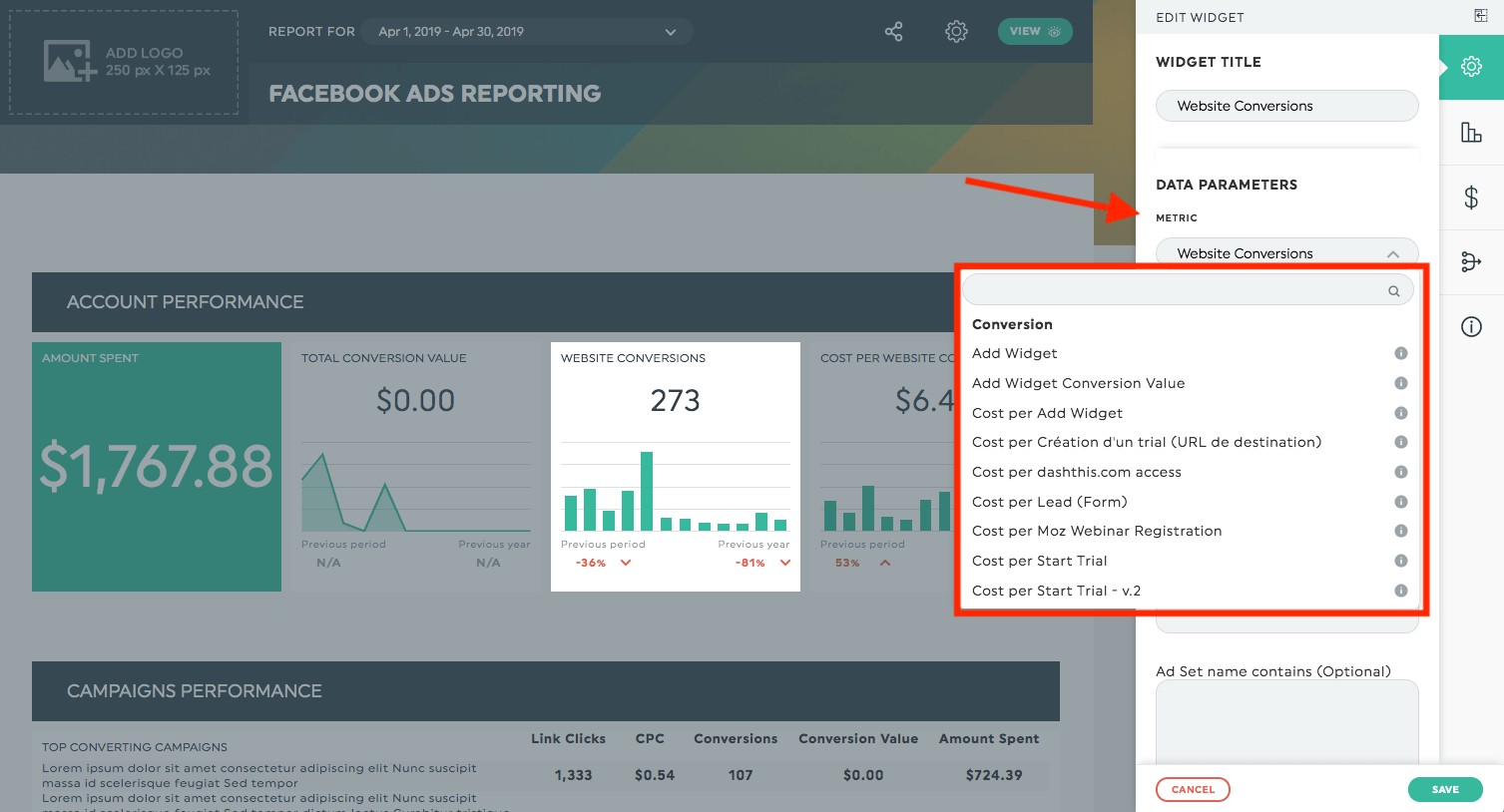
If you’d like to see all our available KPIs, metrics, and dimensions available in Facebook Ads, take a look at our help center article here.
Total Conversion Value, Return on Ad Spend, & Return on Investment
Specify a particular action type with this metric in order to pinpoint more accurately the data you want to show.
To do this, go into your Edit Widget panel, open the “Basic Settings” section, and select a new “action type” dimension of your choice.
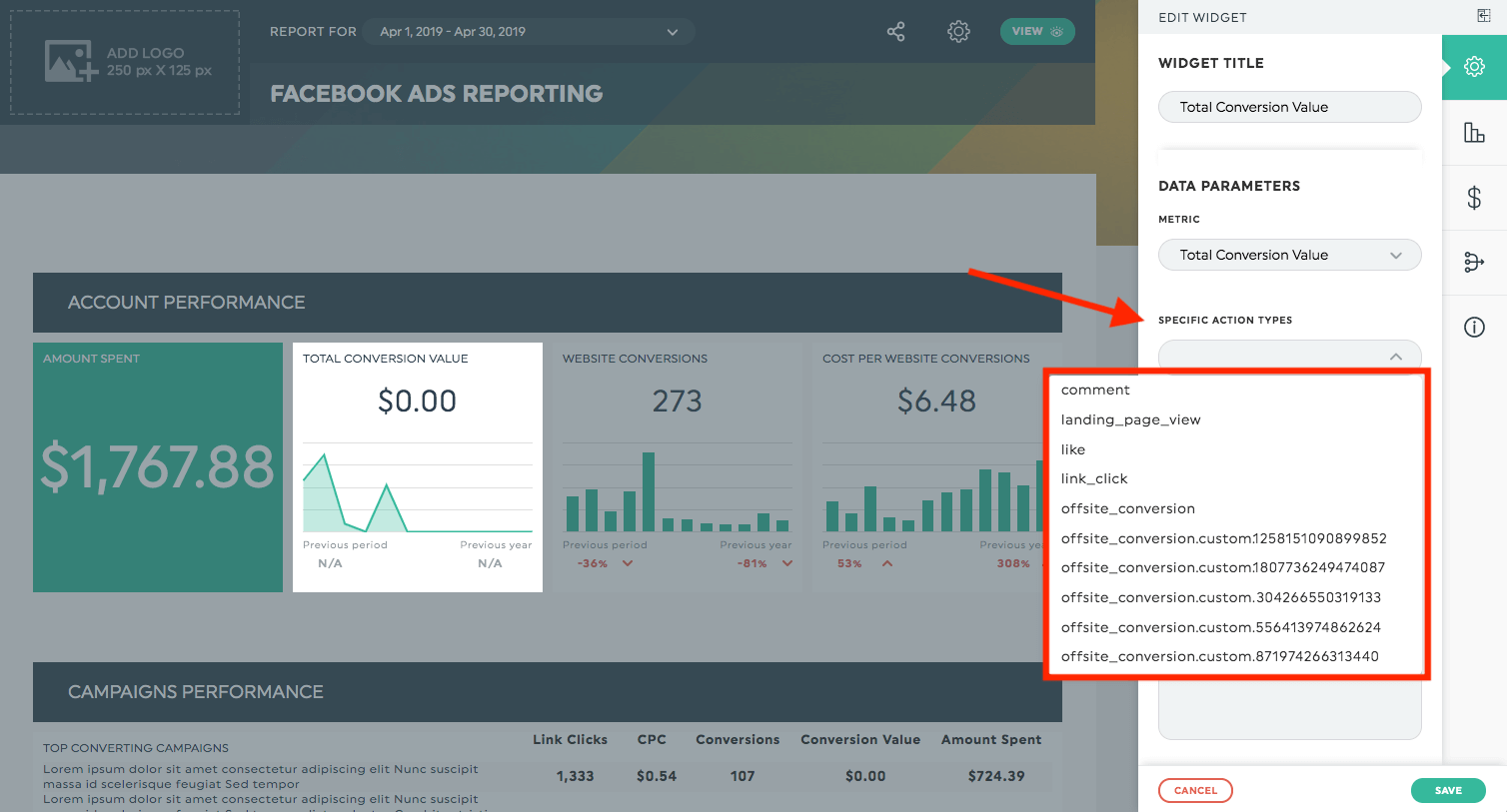
Learn all about your different "Action Type" options with our help center article here.
Ideally, you should build your widgets with these metrics individually, as they’re a better representation of your data, instead of a mash-up of all types of conversions together.
However, if you absolutely want something that combines all your conversions together, feel free to merge the new widgets once you’ve created them individually, if it’s important to you to have everything combined into one.
If you have any questions or comments, feel free to write to your account manager, or contact us!
Ready to automate your reporting?
Read More

Don’t miss out!
Automate your reports!
Bring all your marketing data into one automated report.
Try dashthis for free
